
Pro Voice-Over Features: Removing Background Noise from Recording
Effective video content goes beyond clear visuals since audio quality holds equal importance. Whether it's the distant buzz of traffic, an unexpected air conditioning unit whir, or an unidentified hissing sound, even meticulously planned recordings can be marred by intrusive background noise. But don't worry—eliminating (or at least reducing) unwanted noise is simpler than you might think, and it doesn't require reshooting your entire video. In this guide, you will learn how to remove noise from audio, ensuring that your message comes through loud and clear, by using pro-voice-over features.
Get to Know about Audio Noise
Audio noise lacks a singular definition, but broadly, it encompasses any extraneous sound like fans, conversations, passing cars, or other ambient disturbances that are not intended for inclusion in your video. Additionally, issues such as faulty wiring in your devices, like your microphone, can introduce an irritating background buzz.
How to Remove Audio Noise from Audio

When dealing with noisy audio, prevention is crucial, and one effective measure is finding a quiet recording environment. Achieving excellent results doesn’t necessarily require a professional studio; even a DIY recording space can suffice if time and budget allow. It’s essential to select a quiet space you can control and become acquainted with its typical ambient sounds. Voice-over features then hold the other essential things to be prepared.
Identify potential distractions like large trucks or traffic, heating or air conditioning sounds, the operation of a fan, conversations from other rooms, or the buzzing of fluorescent lights. Once you’ve chosen your space, conduct a brief test recording without speaking—just capturing 10-20 seconds of the room’s natural noise, known as “recording your room tone.”
Listen to this room tone recording using headphones, identifying any immediately eliminable sounds. For instance, if the heating or cooling system’s fan is audible, turn it off during recording, or politely relocate background conversations. This room tone recording serves as a baseline for post-recording noise reduction in your audio software, simplifying the process.
If this sounds complex, don’t worry, as the next steps will guide you through it. The goal is to ensure a smooth voiceover by addressing and minimizing potential distractions both during and after recording by voice-over features.
How to Remove Audio Noise from Video

Numerous free audio editing applications exist, but they can be complex and require prior knowledge of audio editing techniques.
To simplify the process, this guide on how to remove background noise from audio using voice-over features by TechSmith’s Audiate. Audiate is a user-friendly tool designed to record and edit voiceovers effortlessly. Utilizing advanced technology, it transcribes your voiceover as you record, allowing you to edit the audio as if it were a text document. Deleting words or sentences is as easy as highlighting and removing them.
Audiate also works with imported audio recordings, so if you’ve already recorded your voiceover without using Audiate, you can still import the audio, edit it, and use it to isolate your voice from background noise. However, the following steps specifically address reducing audio noise during the recording process (not for imported recordings).
So, here is a straightforward guide on how to remove white noise from audio, or any other unwanted noise, using Audiate.
Step 1: Record your room tone audio and voiceover
Begin by recording your room tone, capturing a 10-20-second snippet of the ambient sound before you commence speaking. In the same recording, proceed to record your voiceover. Before addressing background noise, edit your voiceover content as necessary. After finalising your voiceover, access the Filters and Effects button. Click the Plus symbol (+) to add an effect, and opt for “Remove Noise.”
Adjust the effect’s settings to minimize the room tone noise recorded in the initial 10-20 seconds. Use the Processing slider to determine the extent of noise reduction. It’s essential to strike a balance, as removing all noise may result in a muddled or unnatural voiceover. The Focus dropdown lets you specify the sound frequencies to filter out. For instance, if your audio noise predominantly consists of high-frequency sounds (like hissing), you can select High Frequency from the voice-over features.
Utilize the Output slider to control the filtered audio’s volume, and activate the Remove Hum or Buzz switch to automatically eliminate common hums and buzzes found in noisy recordings. Once you’ve reduced the noise in your room tone, assess the impact on your voiceover recording. Does it sound satisfactory, or does it seem slightly distorted?
Be cautious not to apply excessive noise reduction, as it may alter the recording’s natural quality. Fine-tune the settings to maintain optimal noise reduction while preserving the natural sound of your voice.
Read also: Voice Over Localization, How It Plays a Big Part in Brand
How to Remove Audio Noise from Audio Editor

In addition to Audiate, TechSmith’s Camtasia voice-over features is an excellent tool for eliminating audio noise, particularly when the audio is embedded in a video. For those unfamiliar with Camtasia, it serves as advanced video editing software that also functions as a sophisticated screen recorder.
Despite its extensive array of cutting-edge tools, Camtasia features a sleek and user-friendly interface, catering to both professional video editors seeking intricate edits and individuals creating their first YouTube videos. Camtasia enables users to add music, adjust video speed, and create split-screen videos effortlessly. While Audiate and Camtasia can be used independently, they seamlessly integrate to enhance workflow efficiency.
For instance, Audiate facilitates the creation of a .srt file with its transcription for adding captions to your video in Camtasia. Moreover, if you record audio separately in Audiate, syncing audio and video sources in Camtasia becomes straightforward. Camtasia can also be utilized to eliminate white noise in audio within a video, a process discussed in this section, as follows:
Step 1: Open your video in Camtasia and separate the audio and video
Separating audio and video tracks in Camtasia is simple. Right-click on your video in the Camtasia Timeline and select “Separate Video and Audio.”
Step 2: Apply the Remove Noise audio effect
Proceed to Audio Effects and drag the Remove Noise effect to the audio track on your timeline. In the Properties panel, fine-tune the Noise Reduction effect’s sensitivity with the Sensitivity slider and adjust the amount of noise to be removed using the Reduction slider. That’s all there is to it! Remember to exercise moderation with noise reduction to prevent your audio from sounding unnatural with these voice-over features.
Pro Tips for the Better Output with Voice-Over Features
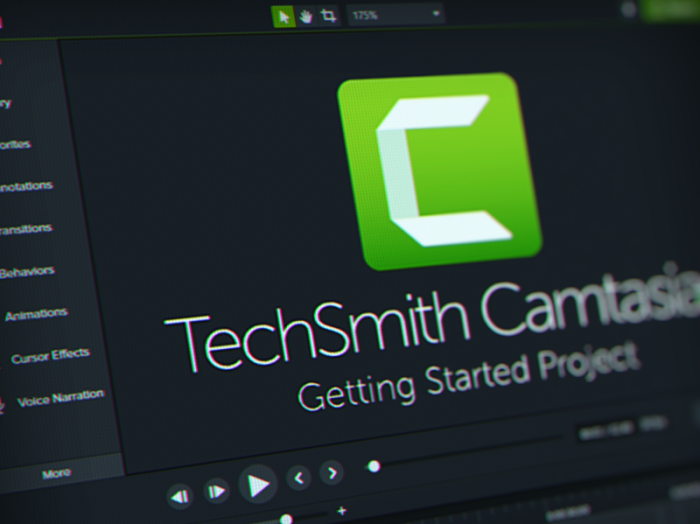
The characteristics of voice-over features play a crucial role in the final output, as they have the ability to remove superfluous sections without requiring a restart of the entire process. To enhance your recordings, consider incorporating the following professional tips.
Script Understanding. Before recording, thoroughly comprehend the script, including its context, mood, and message, to deliver a more authentic performance.
Vocal Warm-Up. Prepare your vocal cords for recording by performing gentle exercises like humming or vocal sirens, preventing strain and improving flexibility.
Proper Breathing. Develop the skill of breathing from your diaphragm to maintain a steady and controlled airflow, ensuring a consistent and powerful voice throughout the recording.
Pacing and Timing Control. Be mindful of the pacing and timing in your delivery, adjusting your speed to match the script's mood and intensity while incorporating pauses for emphasis.
Mic Technique Mastery. Learn effective microphone usage, experimenting with distance and angles to find the optimal position that captures the richness of your voice without distortion to support voice-over feature output.
Pronunciation Emphasis. Articulate words clearly, paying special attention to pronunciation, particularly when dealing with technical or industry-specific terms.
Voice Variety. Infuse variations in tone, pitch, and volume to maintain an engaging delivery, avoiding monotone readings that can be less effective.
Audience-Adapted Voice. Tailor your voice to suit the target audience, considering factors like age, gender, and cultural background when adjusting your tone and style.
Breaks. Recognize the physical demands of voice-over sessions and take regular breaks to rest your voice, ensuring its quality throughout the recording.
Professional Development Investment. Consider enrolling in voice-over classes or workshops to improve your skills, as constructive feedback from professionals can be invaluable for your development.
Adaptability. Be open to feedback and willing to adjust your delivery based on client preferences, recognizing that flexibility is key in the voice-over industry.
Positive Confidence. Confidence is crucial in voice-over work. Believe in your abilities, maintain a positive mindset, and convey enthusiasm in your delivery.
Beyond relying on creativity, the realm of voice-over is intertwined with technology, utilizing voice-over features that contribute to enhanced recording output. Nevertheless, it’s essential to enhance the skills since heightened proficiency turns these “tools” into supplements rather than sole dependencies.